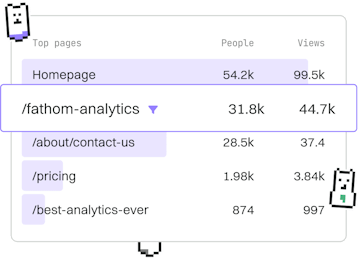Roblox Animation
Lua Roblox AnimationController
Using AnimationController
Lua Roblox AnimationController manages custom animations.
Introduction to AnimationController
The AnimationController in Roblox is a powerful tool that allows developers to manage custom animations for non-Humanoid objects. Unlike Humanoids, which have a built-in animation system, other objects require an AnimationController to play animations. This makes it possible to animate any object in your game, providing flexibility and creative freedom in your game design.
Setting Up an AnimationController
To use an AnimationController, you need to first insert it into the object you wish to animate. This can be done through the Roblox Studio interface or through a script. Once the AnimationController is added, you can load animations into it.
Playing Animations
Once an animation is loaded, you can control its playback using an AnimationTrack. You can start, stop, pause, and adjust the speed of the animation using this track.
Practical Example: Animating a Door
Let's consider a practical example where we animate a door opening and closing. This involves creating an animation in Roblox Studio, assigning it to an AnimationController, and then controlling it through a script.
Conclusion
The AnimationController is an essential component for animating non-Humanoid objects in Roblox. By understanding how to set up and control animations using this tool, you can enhance the interactivity and realism of your games. Experiment with different animations and see how they can bring your game elements to life.
Roblox Animation
- Animations
- AnimationController
- KeyframeSequence
- Previous
- Animations
- Next
- KeyframeSequence