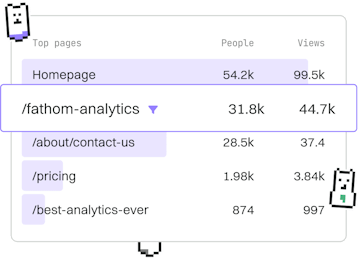Roblox Scripting
Lua Roblox Local Scripts
Using Local Scripts
Lua Roblox Local Scripts run client-side logic for players.
What are Local Scripts?
Local Scripts in Roblox are scripts that run on the client side, meaning they execute on a player's device. These scripts are used to handle game logic that is specific to individual players, such as updating the user interface, handling player input, and processing client-specific game mechanics.
Where to Place Local Scripts
Local Scripts can only run in certain locations within the Roblox hierarchy. They must be a descendant of one of the following:
- PlayerScripts - A service that contains scripts for each player.
- StarterPlayerScripts - Scripts that are automatically cloned into each player's PlayerScripts.
- StarterGui - Scripts associated with the player's graphical user interface.
- StarterPack - Scripts that are included in each player's backpack, allowing for item-related logic.
- Character - The player's in-game character model.
Creating a Simple Local Script
Let's create a simple Local Script that changes the player's camera view when a certain key is pressed. This example demonstrates how Local Scripts can respond to player input.
Differences Between Local Scripts and Server Scripts
Understanding the differences between Local Scripts and Server Scripts is crucial for effective game development in Roblox:
- Execution Environment: Local Scripts run on the client, while Server Scripts execute on the server.
- Security: Local Scripts cannot access server-only APIs for security reasons.
- Use Cases: Local Scripts are ideal for handling tasks like GUI manipulation, player controls, and other client-specific features.
Debugging Local Scripts
Debugging Local Scripts can sometimes be challenging due to their client-side nature. Here are a few tips:
- Output Window: Use the Output window to view print statements and errors.
- Play Solo: Use the Play Solo mode to test your scripts as if you're the only player.
- Developer Console: Access the Developer Console (press F9) for a detailed view of client-side errors and logs.
Roblox Scripting
- Server Scripts
- Local Scripts
- Module Scripts
- Previous
- Server Scripts
- Next
- Module Scripts