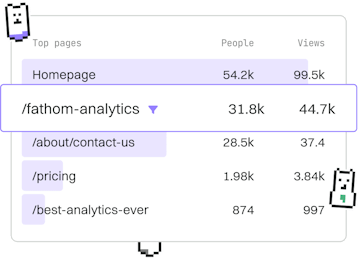Roblox UI
Lua Roblox Frame
Using Frame
Lua Roblox Frame organizes UI elements with layouts.
Introduction to Roblox Frames
In Roblox, a Frame is a fundamental UI component used to organize other UI elements in a game. Frames act as containers that can hold various UI objects such as TextLabels, ImageLabels, Buttons, and even other frames. They are essential for creating structured and visually appealing user interfaces in Roblox games.
Creating a Frame in Roblox Studio
To create a Frame in Roblox, you need to use the Roblox Studio interface. Follow these steps to add a Frame to your game's UI:
- Open Roblox Studio and load your game project.
- Navigate to the Explorer panel.
- Right-click on the StarterGui.
- Select Insert Object and then choose Frame.
Once the Frame is inserted, you can move, resize, and customize it as needed.
Customizing Frame Properties
Frames can be customized extensively to suit the design requirements of your game's UI. Here are some key properties you can adjust:
- Size: Determines the dimensions of the Frame.
- Position: Sets the location of the Frame within its parent container.
- BackgroundColor3: Defines the background color using RGB values.
- BorderSizePixel: Sets the thickness of the Frame's border.
- Visible: Controls the visibility of the Frame.
Using Frames for Layout Management
Frames are powerful tools for managing the layout of UI elements. They can be used to group related UI components and apply consistent styling. By nesting frames, you can create complex UI structures where each frame acts as a logical section of your interface.
Consider using frames to:
- Create headers, footers, and sidebars.
- Organize buttons and input fields within a form.
- Group elements by function or theme.
Conclusion
Understanding how to use Frames in Roblox UI is crucial for designing intuitive and organized game interfaces. By mastering Frames, you can enhance the visual appeal and functionality of your game's user interface, providing a better experience for players.
Roblox UI
- Roblox GUI
- ScreenGui
- TextButton
- Frame
- Previous
- TextButton
- Next
- DataStore