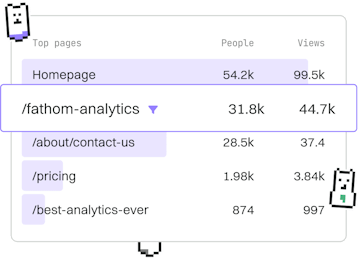Roblox UI
Lua Roblox ScreenGui
Using ScreenGui
Lua Roblox ScreenGui displays 2D UI elements like TextLabel.
Introduction to ScreenGui
In Roblox, the ScreenGui is a container for 2D user interface elements. It acts as a parent object for other UI components, such as TextLabel, TextButton, and ImageLabel, enabling developers to create engaging and interactive UI elements for their games.
Creating a ScreenGui
To create a ScreenGui in Roblox, you need to use the Roblox Studio. Follow these steps:
- Open Roblox Studio and load your project.
- In the Explorer panel, right-click on the StarterGui.
- Select Insert Object and then click on ScreenGui.
This will add a new ScreenGui to your game's user interface.
Adding UI Elements to ScreenGui
Once you have a ScreenGui, you can add various UI elements to it. For example, to add a TextLabel, follow these steps:
- Right-click on the newly created ScreenGui in the Explorer panel.
- Select Insert Object and choose TextLabel.
You can customize the TextLabel properties in the Properties panel to suit your design needs.
Understanding Properties of ScreenGui and TextLabel
Each UI element in a ScreenGui has properties that can be adjusted. For instance, the TextLabel has properties like Text, TextColor3, and Font, which allow you to change the text content, color, and font style.
Here's a basic example of how to customize a TextLabel using Lua scripting:
Conclusion
The ScreenGui in Roblox is an essential component for creating 2D UI elements. By mastering how to create and manipulate ScreenGui and its children, you can significantly enhance the user interface of your Roblox games. Practice adding different elements and customizing their properties to gain a deeper understanding.
Roblox UI
- Roblox GUI
- ScreenGui
- TextButton
- Frame
- Previous
- Roblox GUI
- Next
- TextButton