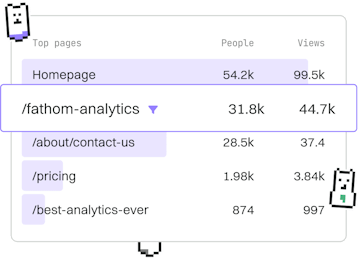Debugging
Lua Roblox Debugging
Debugging Roblox Scripts
Lua Roblox debugging uses print and Studio debugger.
Introduction to Lua Roblox Debugging
Debugging is an essential skill for any developer working with Roblox. In this guide, we'll explore how to use print statements and the Roblox Studio debugger to troubleshoot and fix issues in your Lua scripts. These tools will help you understand your code's execution flow and identify problems more quickly and efficiently.
Using Print Statements for Debugging
Print statements are one of the simplest and most commonly used debugging tools in Lua. By inserting print() function calls into your code, you can output variable values and execution checkpoints to the output console in Roblox Studio.
Using the Roblox Studio Debugger
The Roblox Studio debugger provides a more advanced way to debug your Lua scripts. It allows you to set breakpoints, step through your code line by line, and inspect variable values at runtime.
To start using the debugger, follow these steps:
- Open your script in Roblox Studio.
- Click on the line number where you want to set a breakpoint.
- Run your game in play mode.
- When the execution reaches the breakpoint, the debugger will pause the game, allowing you to inspect the current state.
Tips and Best Practices
Here are some tips to make your debugging process more effective:
- Use descriptive print statements to make it clear what each output represents.
- Limit the use of print statements to avoid cluttering the output console.
- Regularly test your scripts in small increments to catch issues early.
- Remove or comment out print statements once you've resolved the issues.
By following these tips, you'll be able to streamline your debugging process and maintain a clean codebase.
Debugging
- Roblox Debugging
- Error Handling
- Logging
- Previous
- Integration Testing
- Next
- Error Handling